How to create Facebook Account|| Facebook ID (Updated)
Step By Step Guide
You can interact and exchange content with loved ones online using Facebook, a social networking service. Facebook was founded in 2004 by Mark Zuckerberg while he was a student at Harvard University and was first intended for college students. Anyone over 13 with a working email address could sign up for Facebook by 2006. With more than 1 billion users now, Facebook is the largest social network in the world.
STEP#01: Go to m.facebook.com or Open the Facebook app on android/ios
(Note: You can download the Facebook app from the play-store of android/ios)
STEP#02: Click on NEXT and Click on Allow to allow Facebook to access your contacts. Click on Allow to allow Facebook to make and manage your phone calls.
STEP#03: Write your First and Last name and click NEXT
STEP#04: Enter Your Date of Birth and Click NEXT
STEP#05: Select Your Gender and Click NEXT
STEP#06: Enter Your Mobile Number and Click NEXT
(Note: you can sign up with your email address as well)
STEP#07: Choose a Password and click NEXT
STEP#08: Choose Signup without uploading your contact. Facebook is now creating your account
STEP#09: Now you are on Login Screen. Facebook is asking you whether you have an account. Click on NO, Create New Account
STEP#10: Your account is created. You will be signed in. Facebook will ask you to save your password. You can click yes or maybe not now
STEP#11: Now you have to confirm your account. Use the phone no. or email address you have provided.
STEP#12: Choose your profile picture, or you can skip it.
Congratulations! Here is your new Facebook account. You can customize it by clicking the 3 lines in the top right corner. You can also change your privacy settings, username, password and other settings.













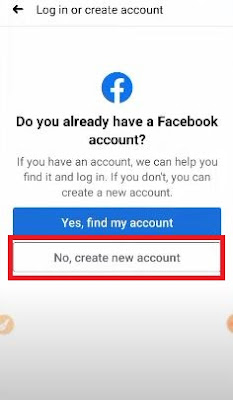

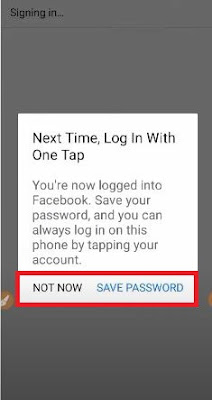








0 Comments